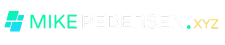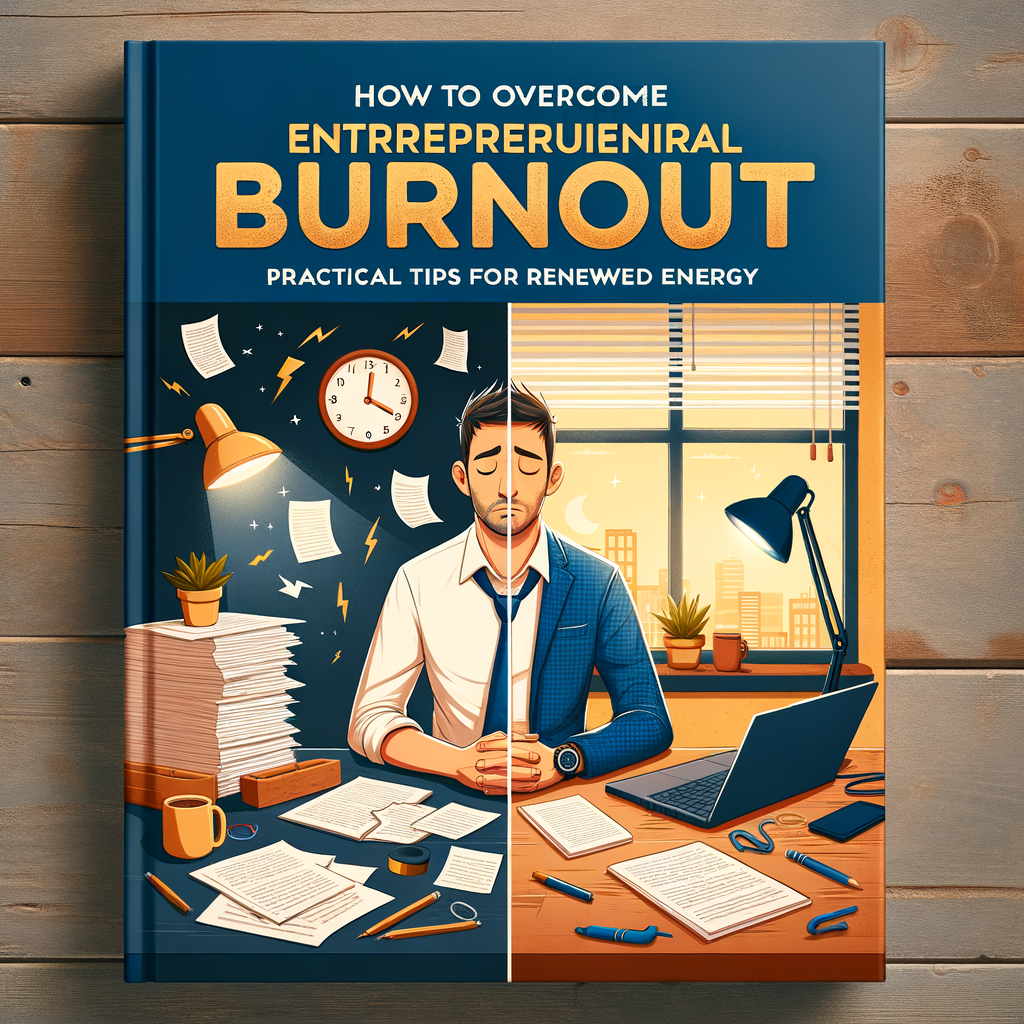In the digital age, ensuring business continuity necessitates a robust backup and recovery plan to swiftly address data loss from various threats like malware outbreaks, hardware failures, or natural disasters. Here’s a comprehensive guide to understanding and implementing effective system recovery strategies.
Key Steps in System Recovery
- Prior Planning and Testing:
- The cornerstone of a solid recovery strategy is knowing what data to back up and confirming its viability for restoration. Regular testing of backup images is crucial to ensure they can be successfully restored when needed.
- Problem Identification:
- Analyze the cause of data loss. For instance, if a hard drive failure in a RAID array occurs, consider the lifespan of the remaining drives, which might also be at risk of failing soon.
- Backup Process:
- For Windows 7, navigate to
Control Panel > System and Security > Backup and Restoreto initiate a backup. Select “Set up backup,” choose a destination (including network shares), and proceed to automate the backup process.
- For Windows 7, navigate to
- Restoration Process:
- Access the restoration features through
Control Panel > System and Security > Backup and Restore (Windows 7). Options include restoring all files to their original locations or to a new one.
- Access the restoration features through
- System Restore:
- Use “Restore Point” in the search box or access it via
Control Panel > System > Create a restore pointfor a full system restore. This action reverts the system to a previous state, captured in an earlier snapshot.
- Use “Restore Point” in the search box or access it via
Windows Server Recovery
The recovery process for Windows servers mirrors that of workstations, with the critical aspect being a clear understanding of what data is essential and ensuring its regular backup and testability.
This procedure guide aims to provide a clear path for system recovery, emphasizing the importance of preparation and regular testing to safeguard critical data against potential disasters.